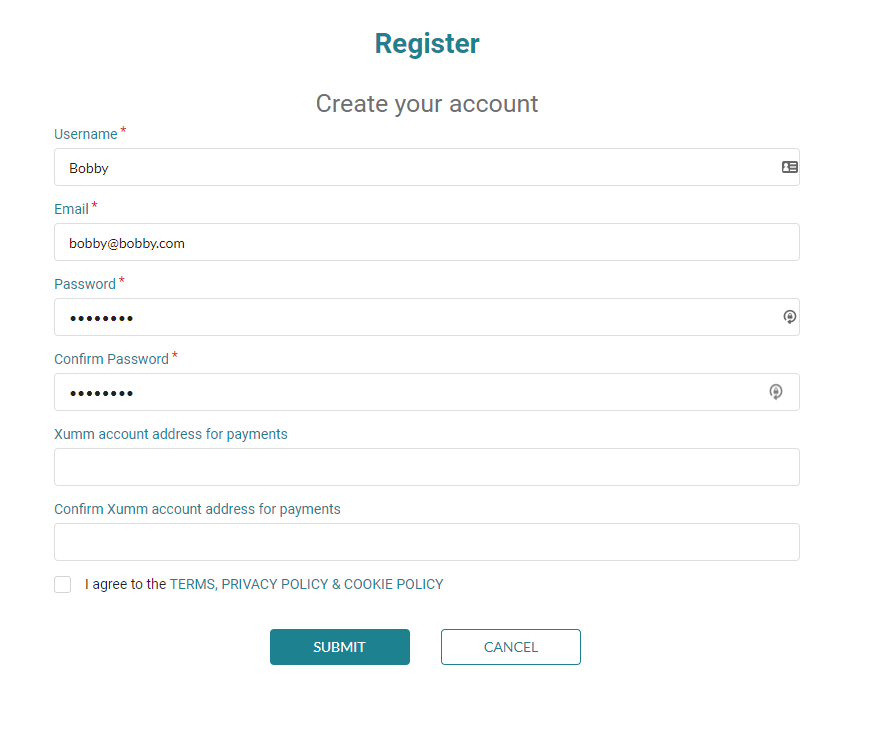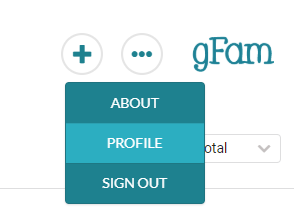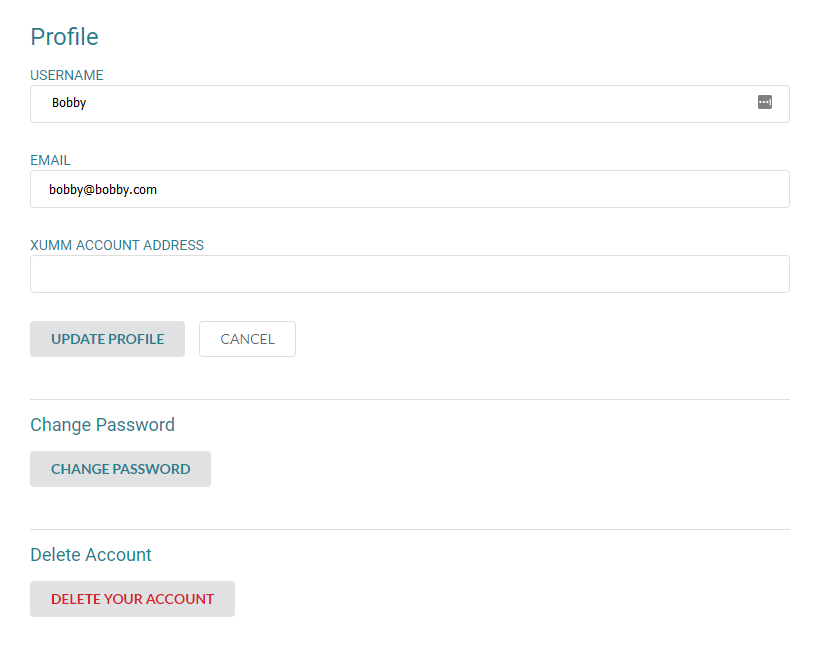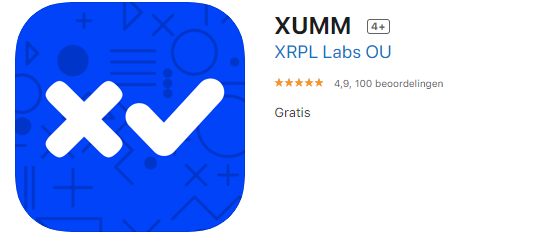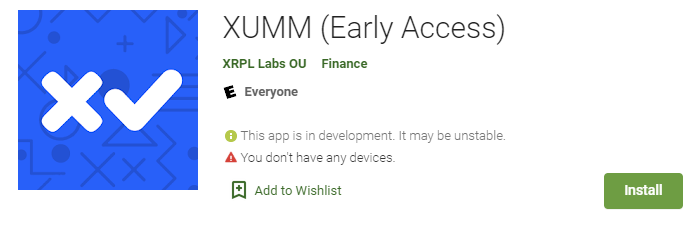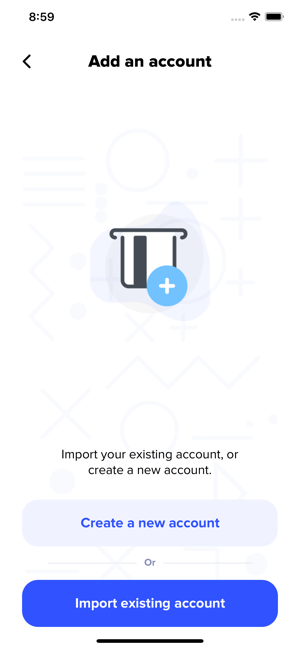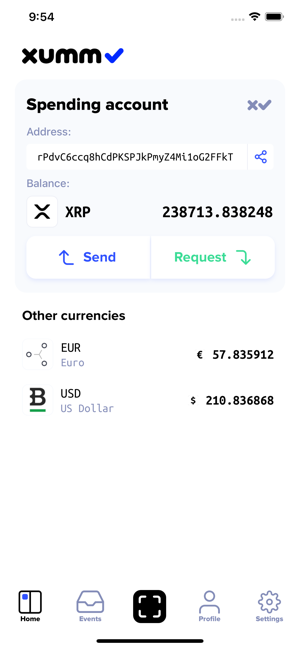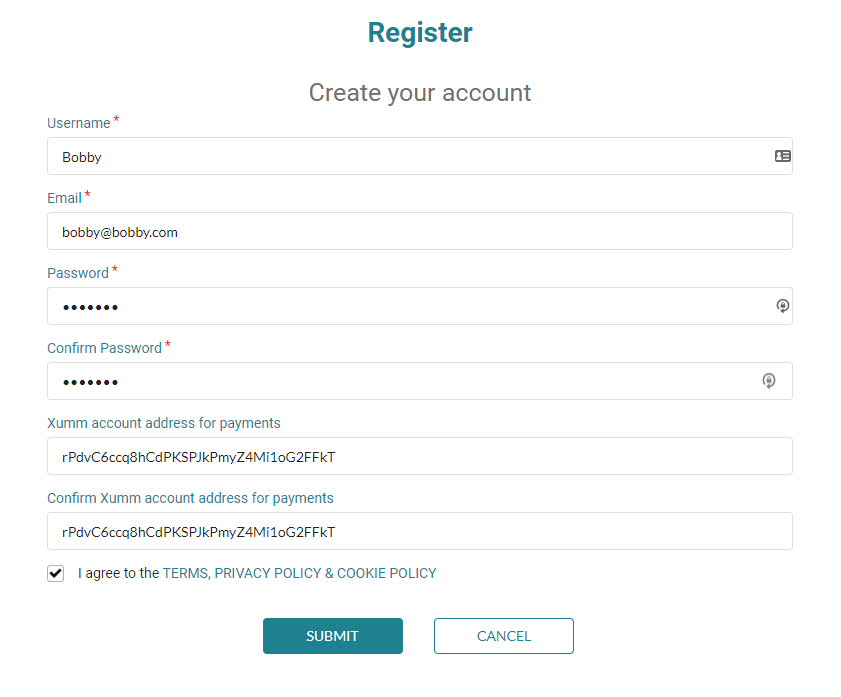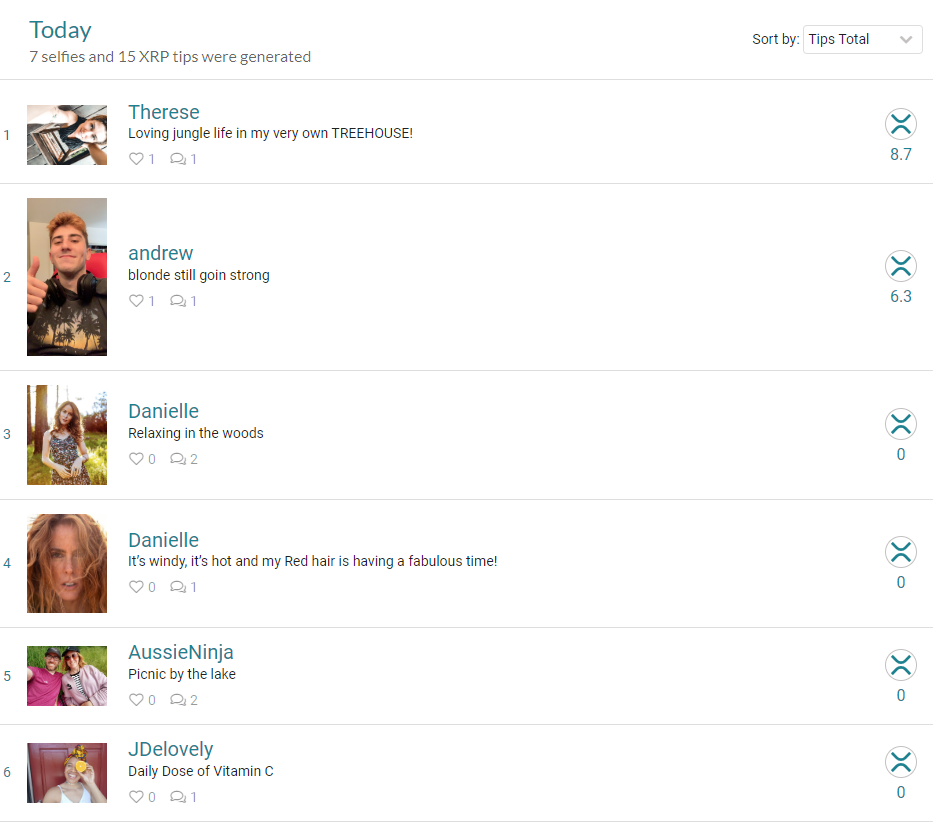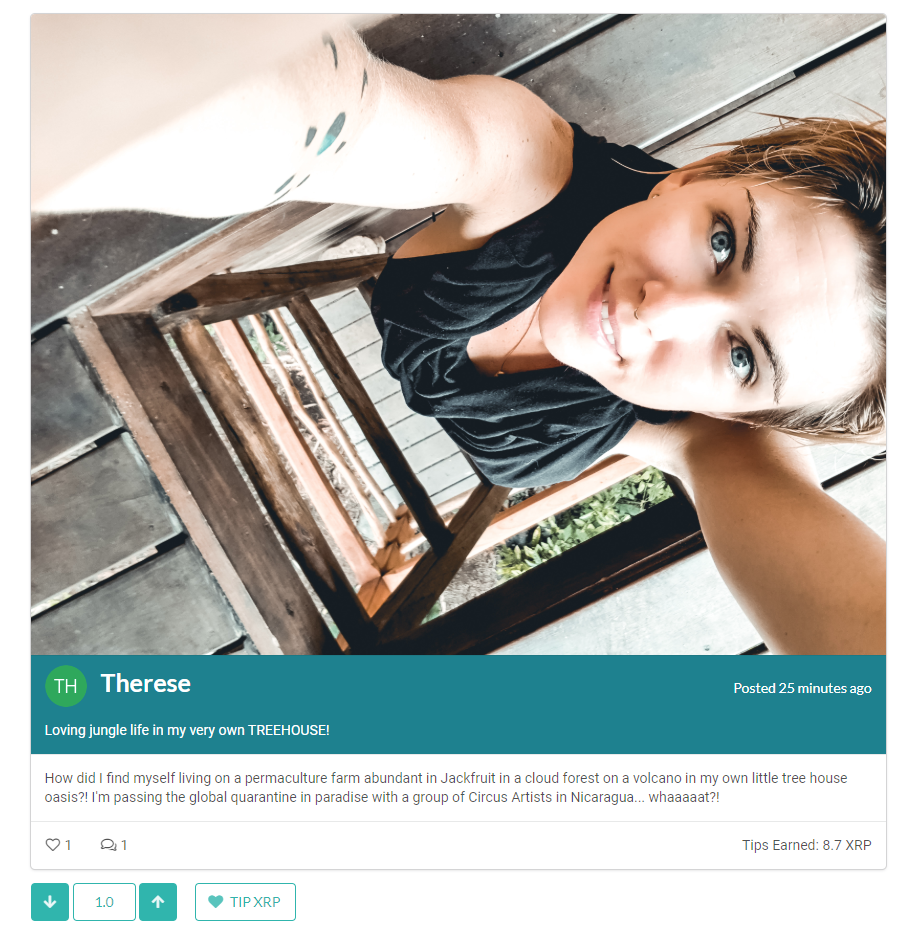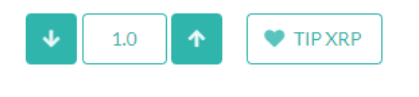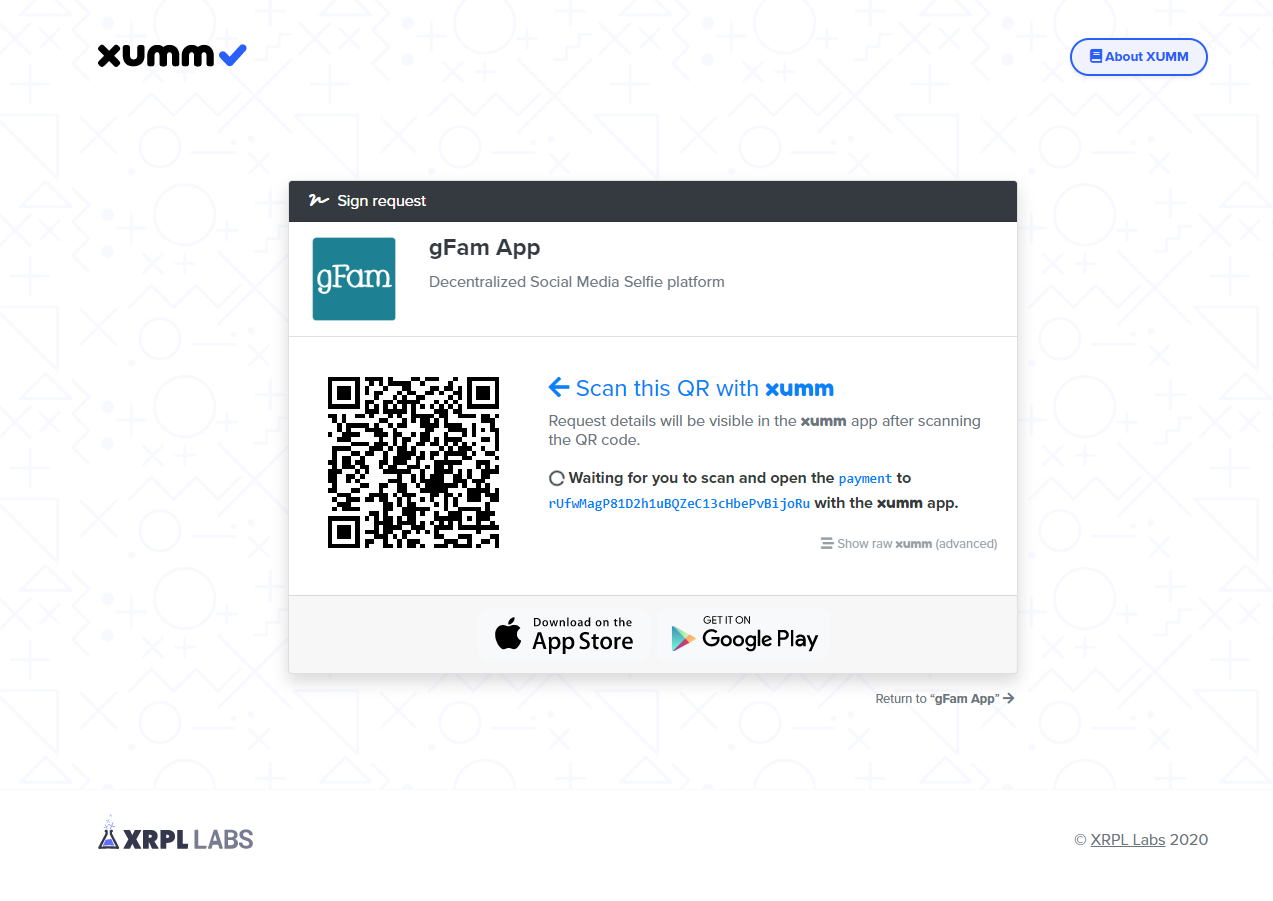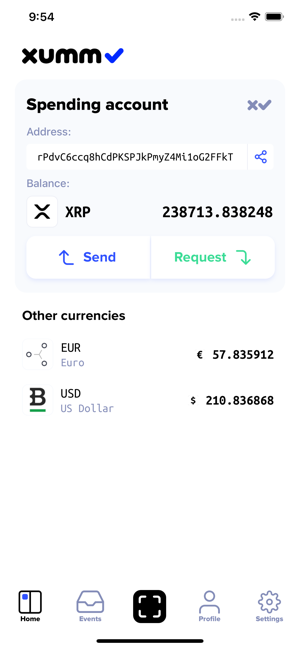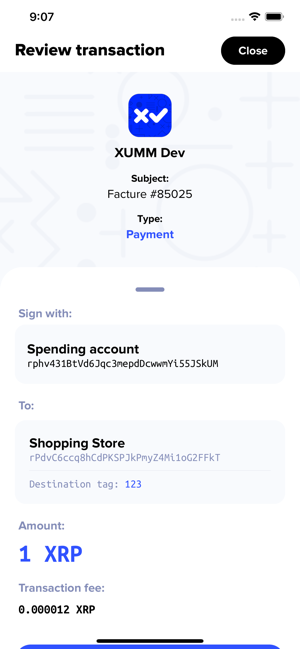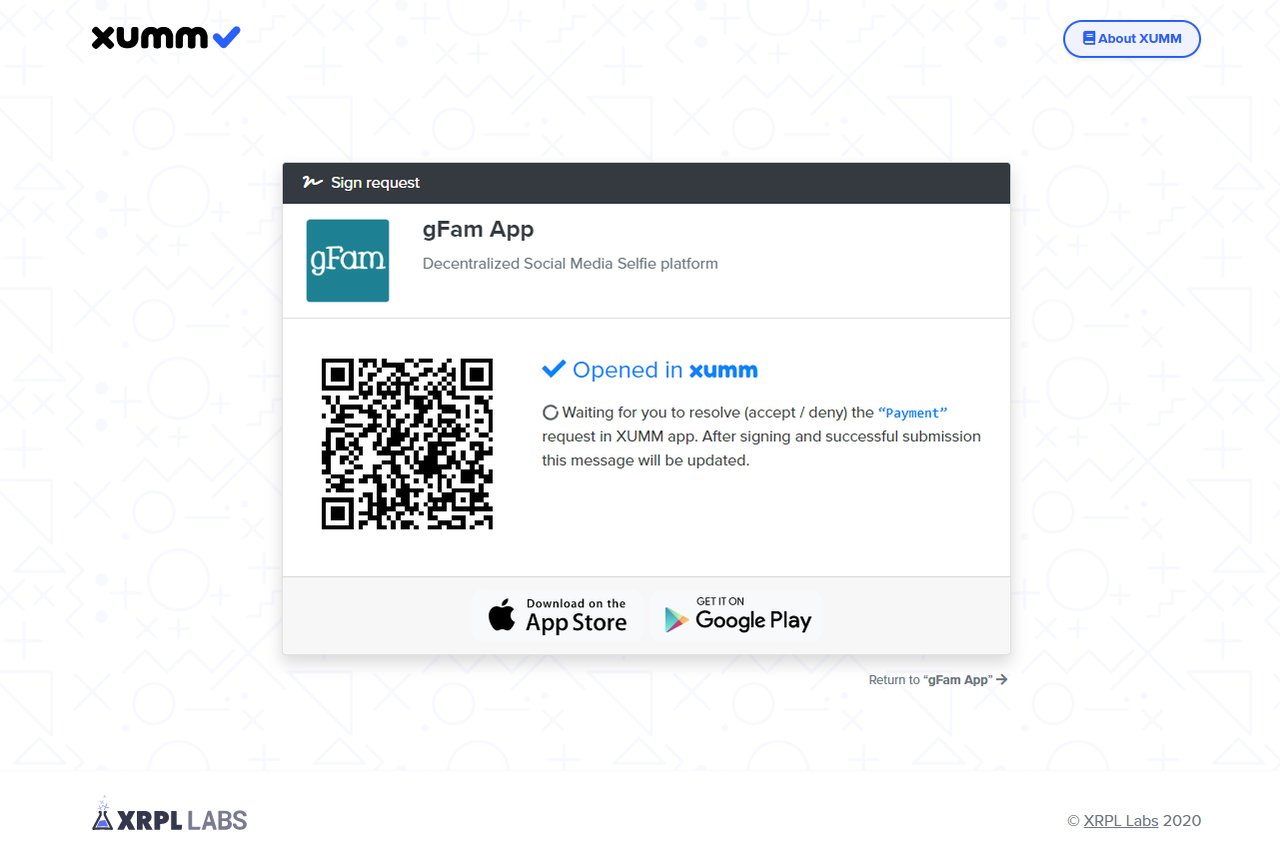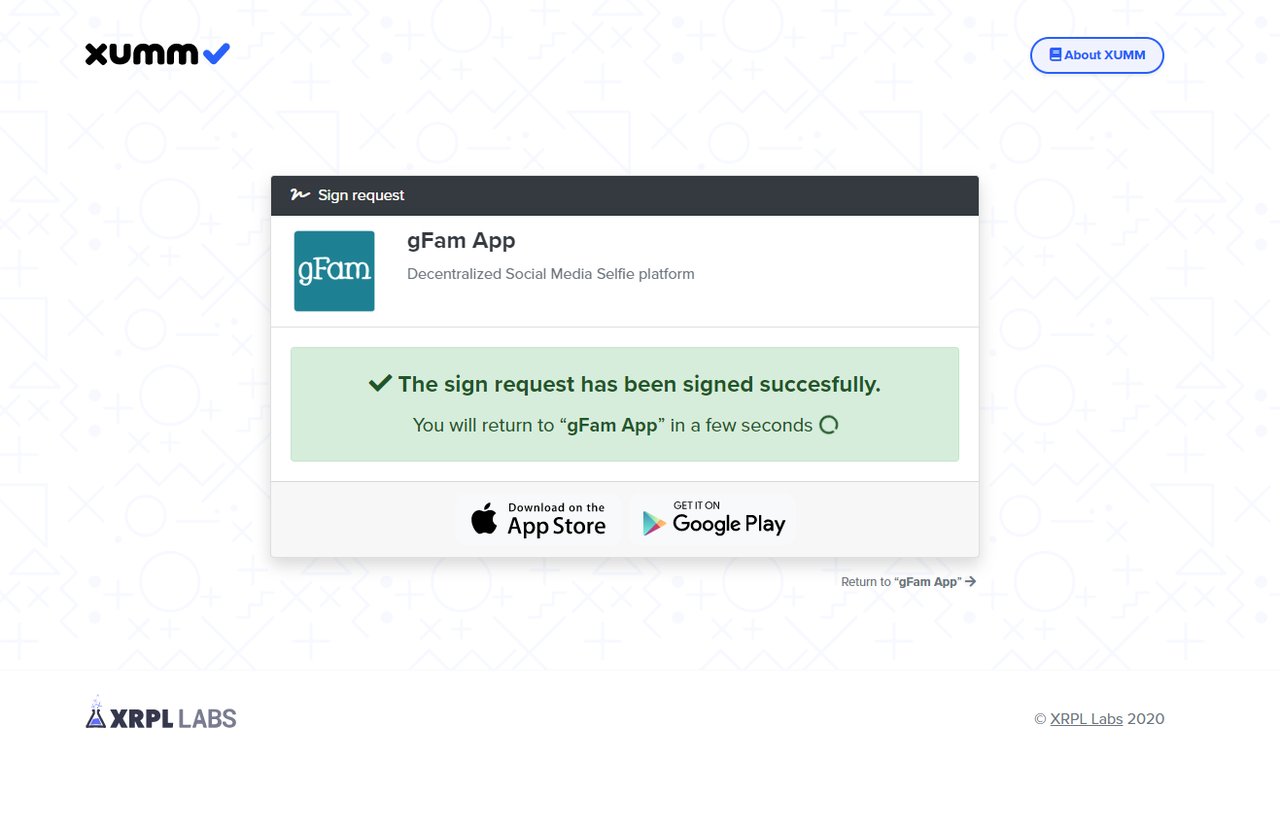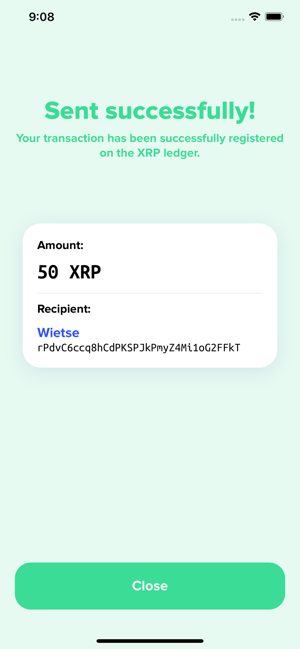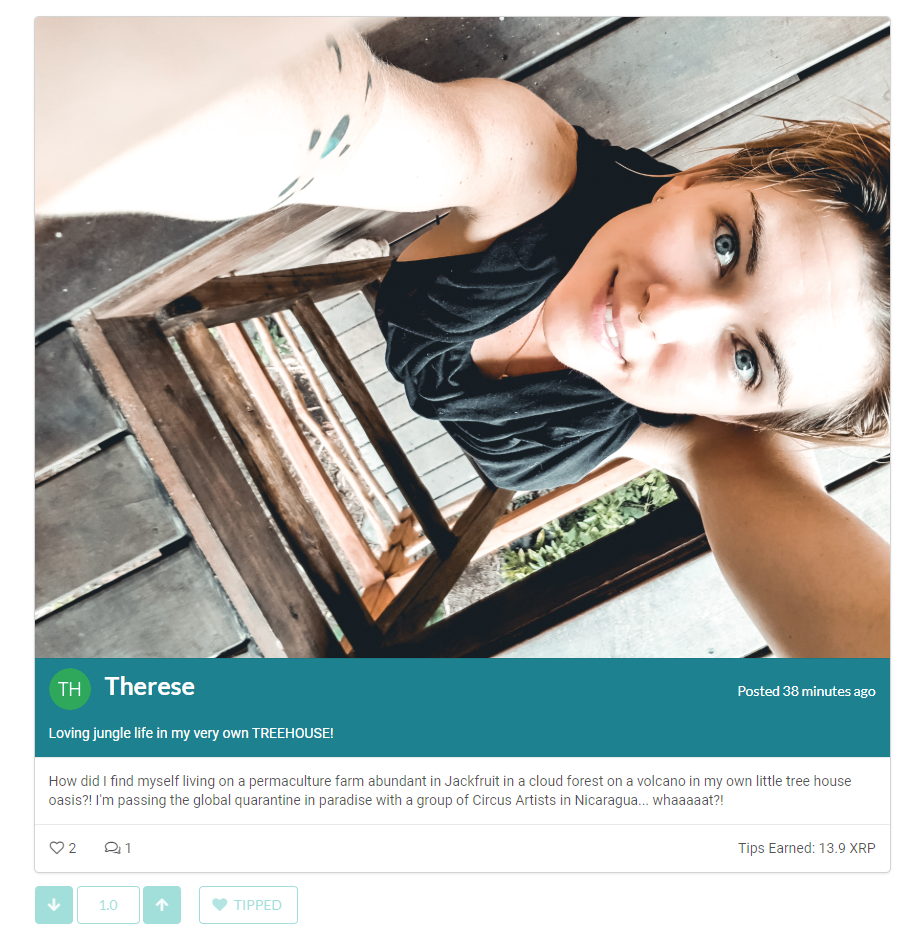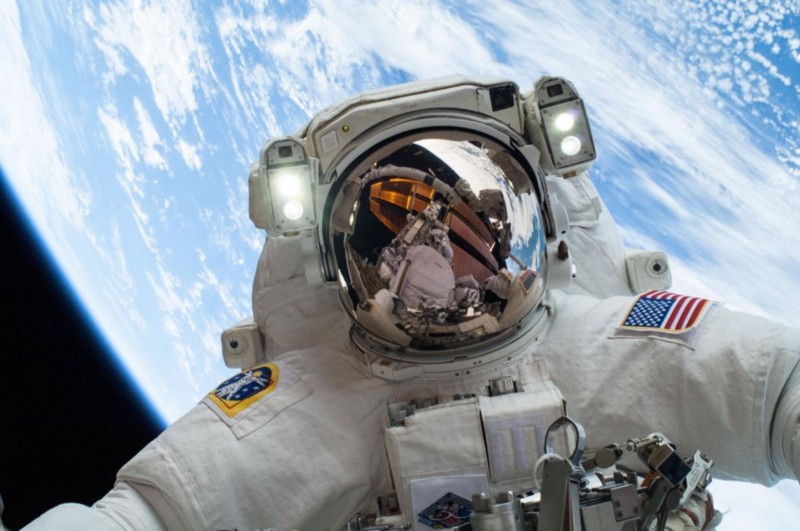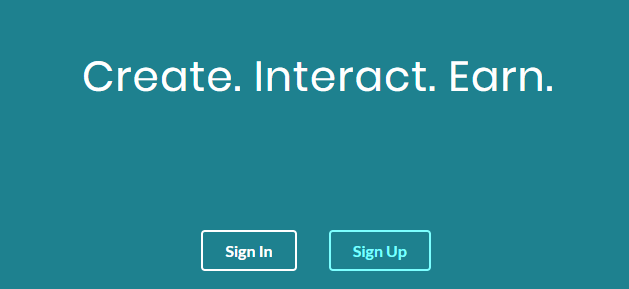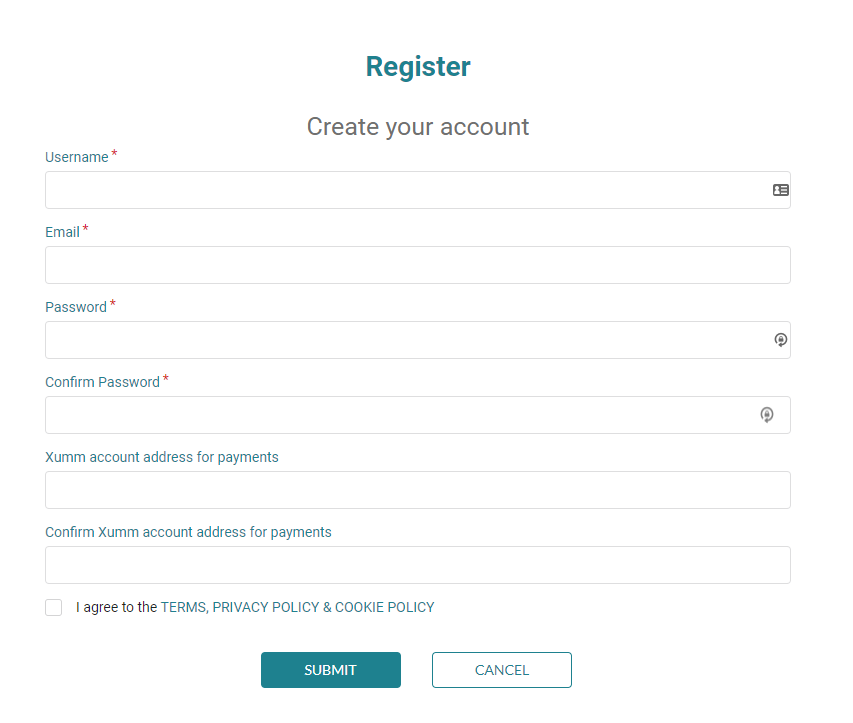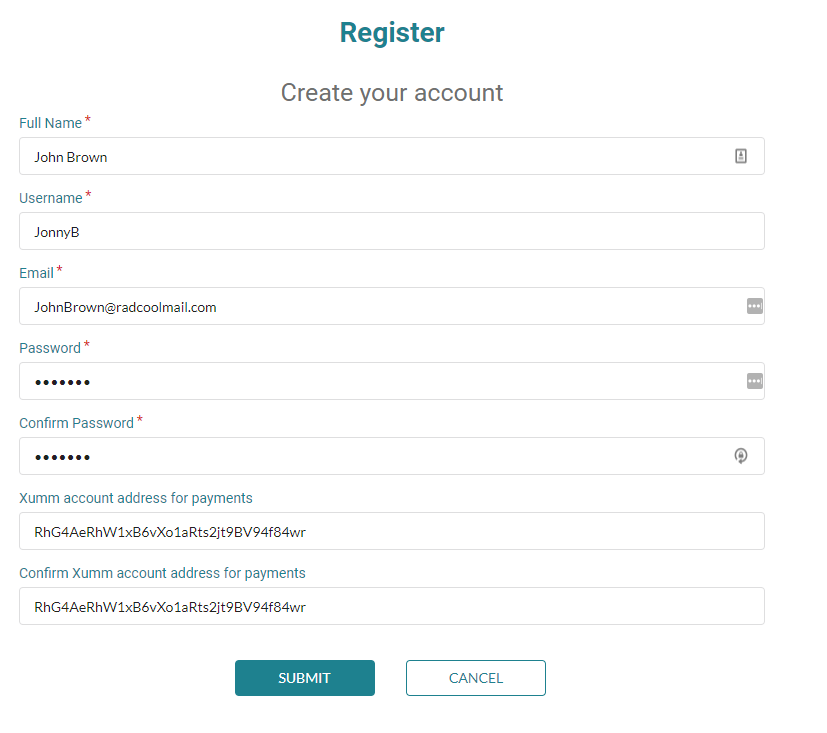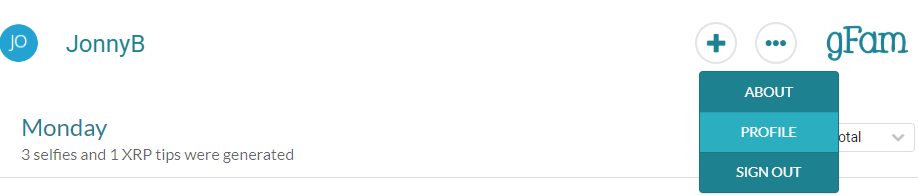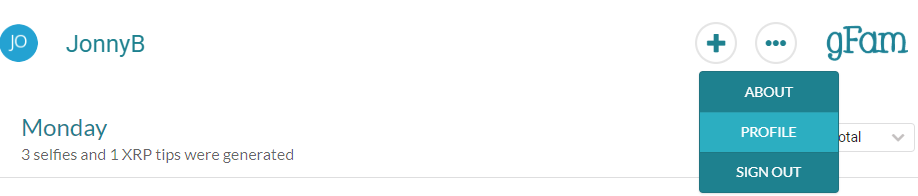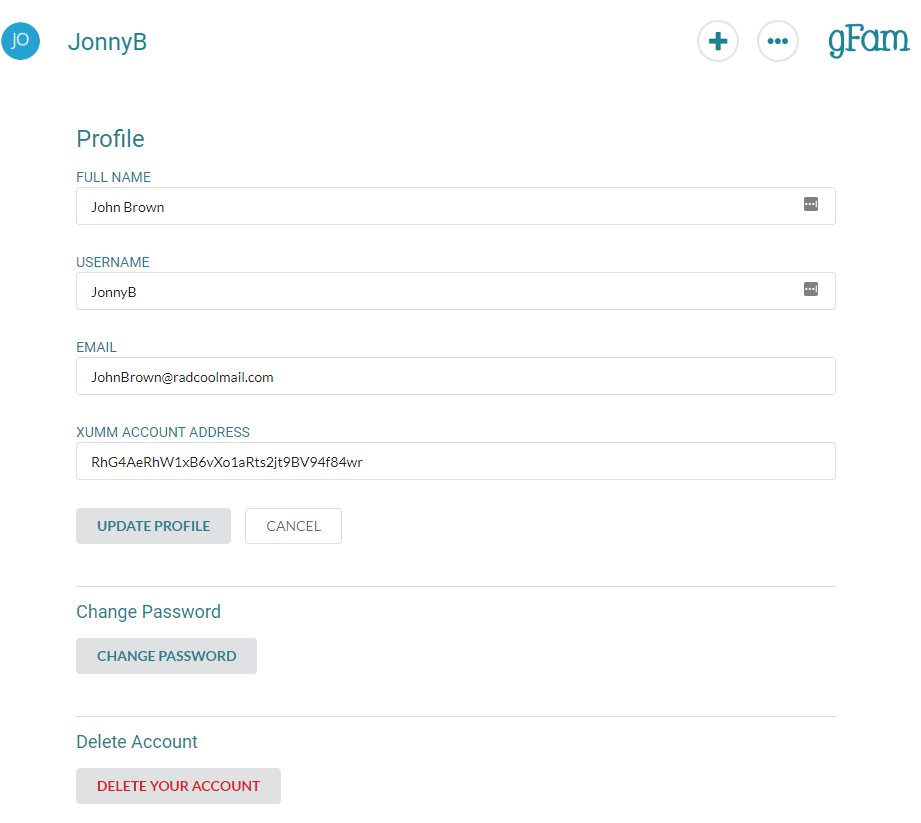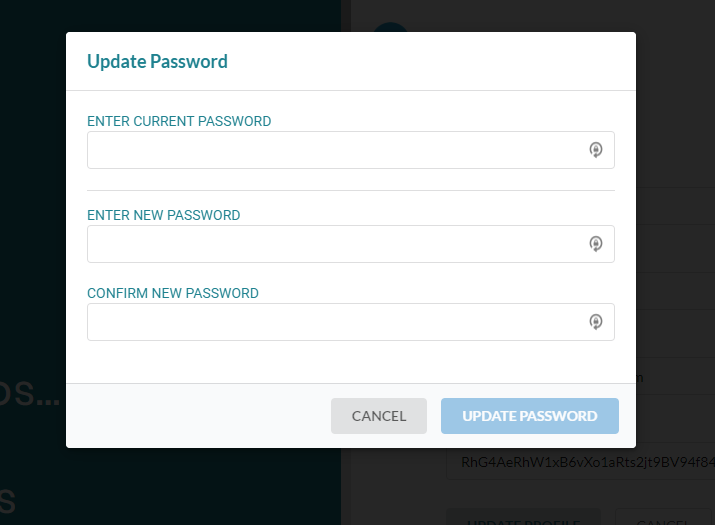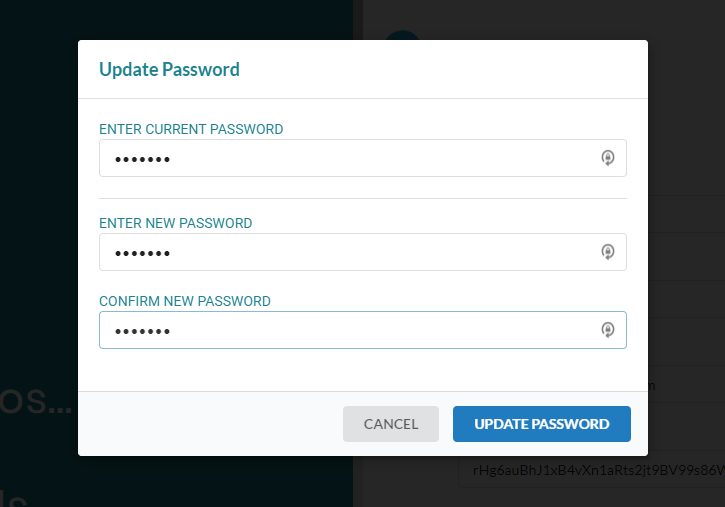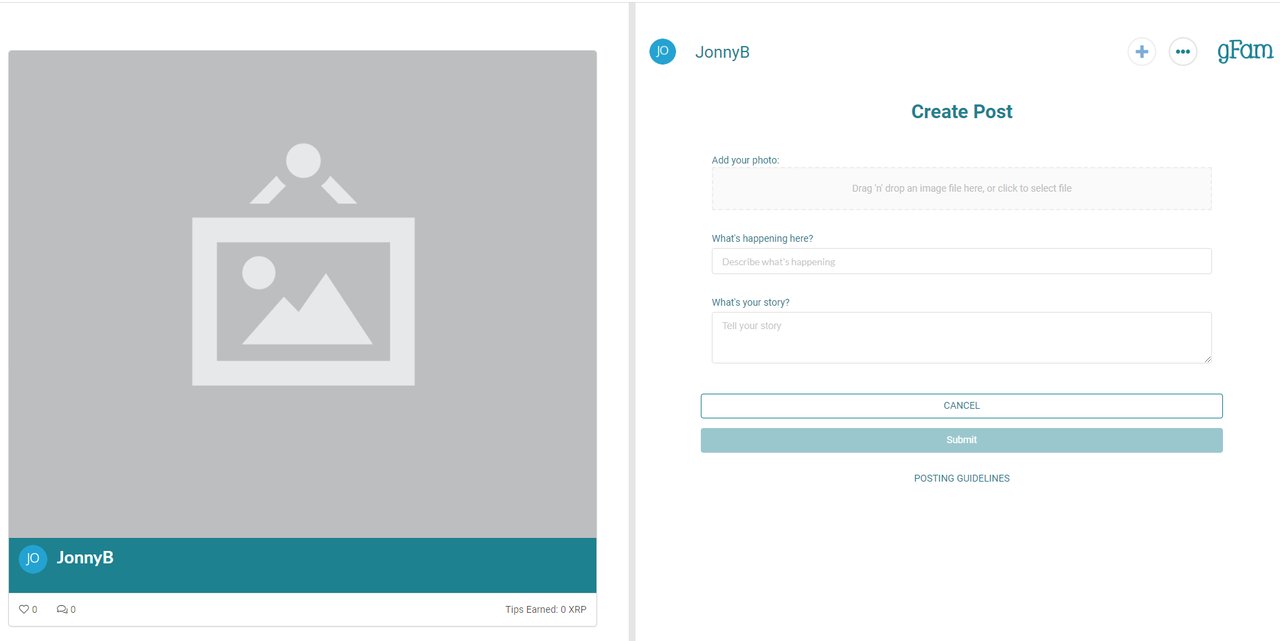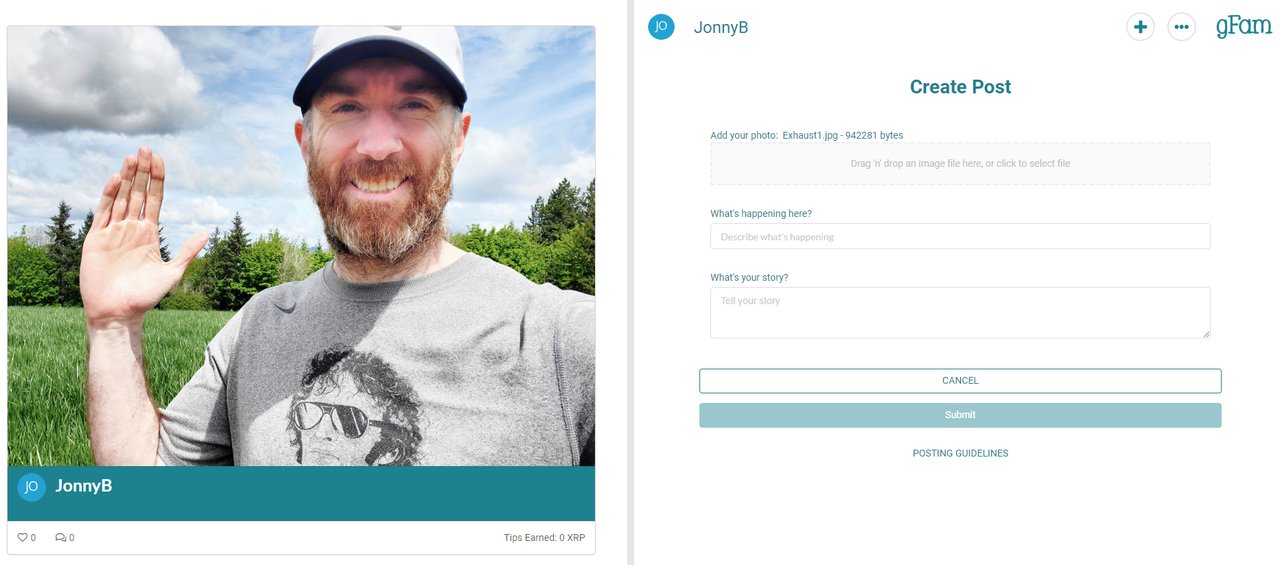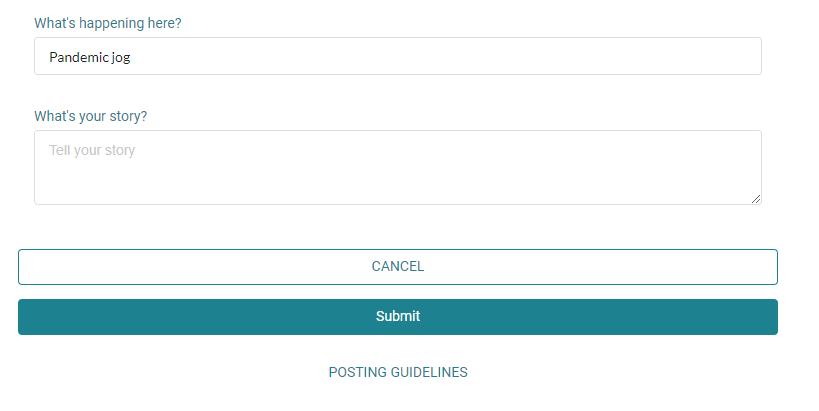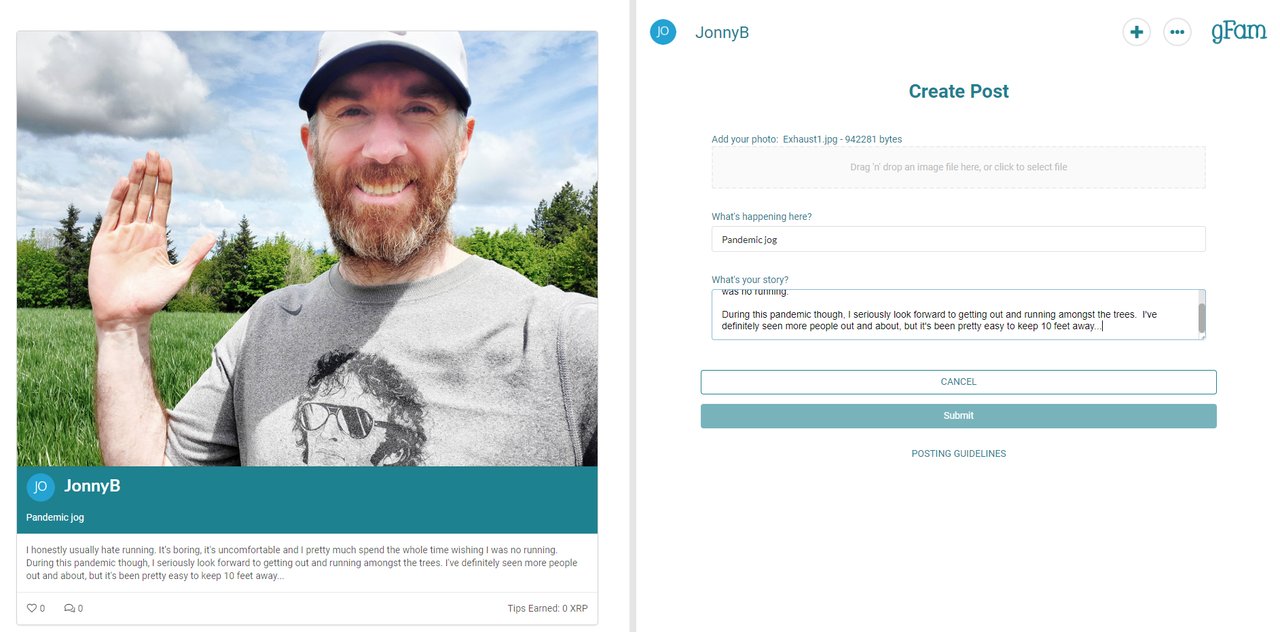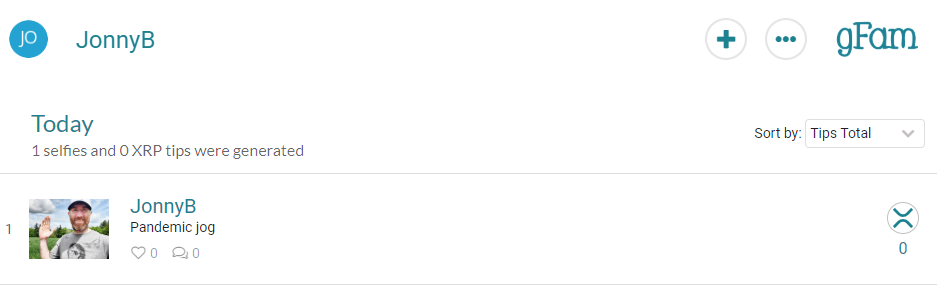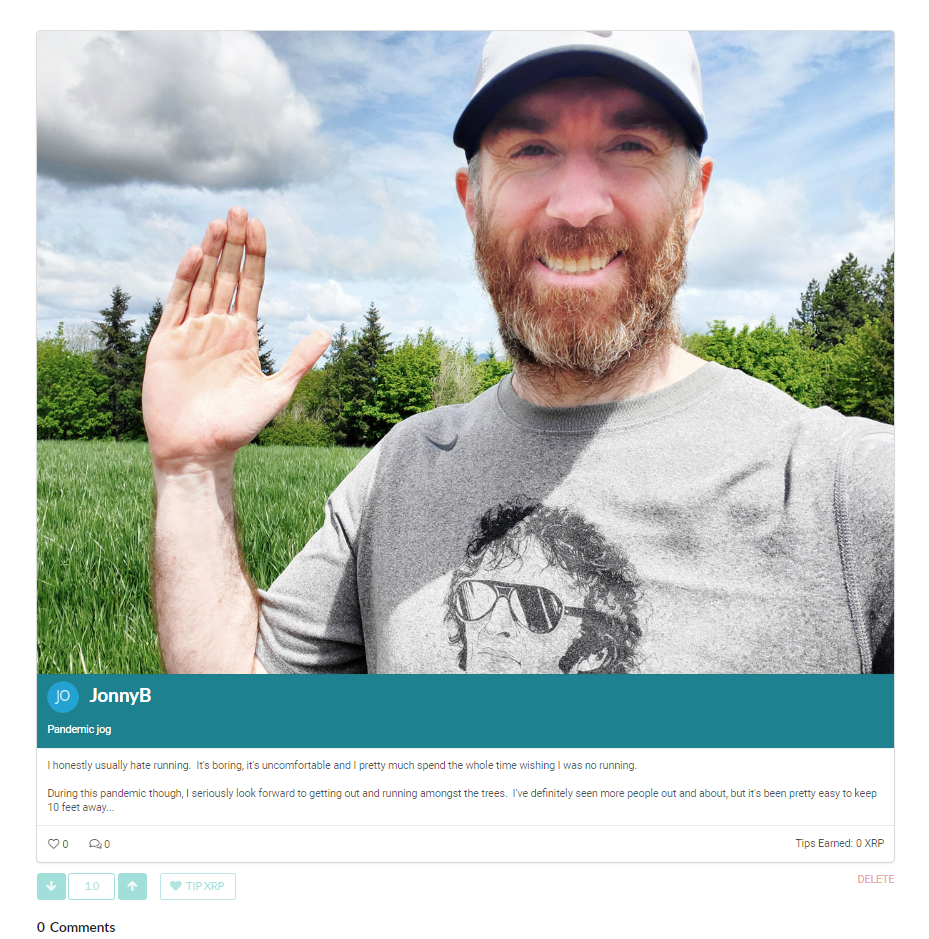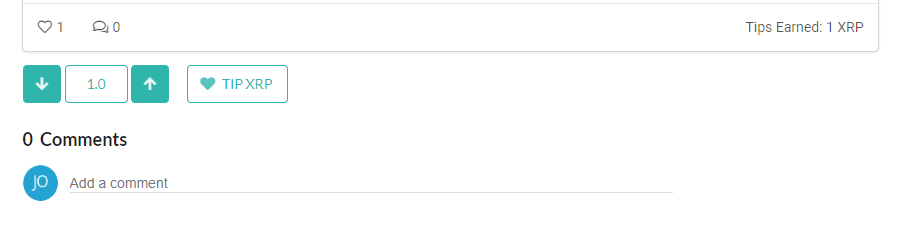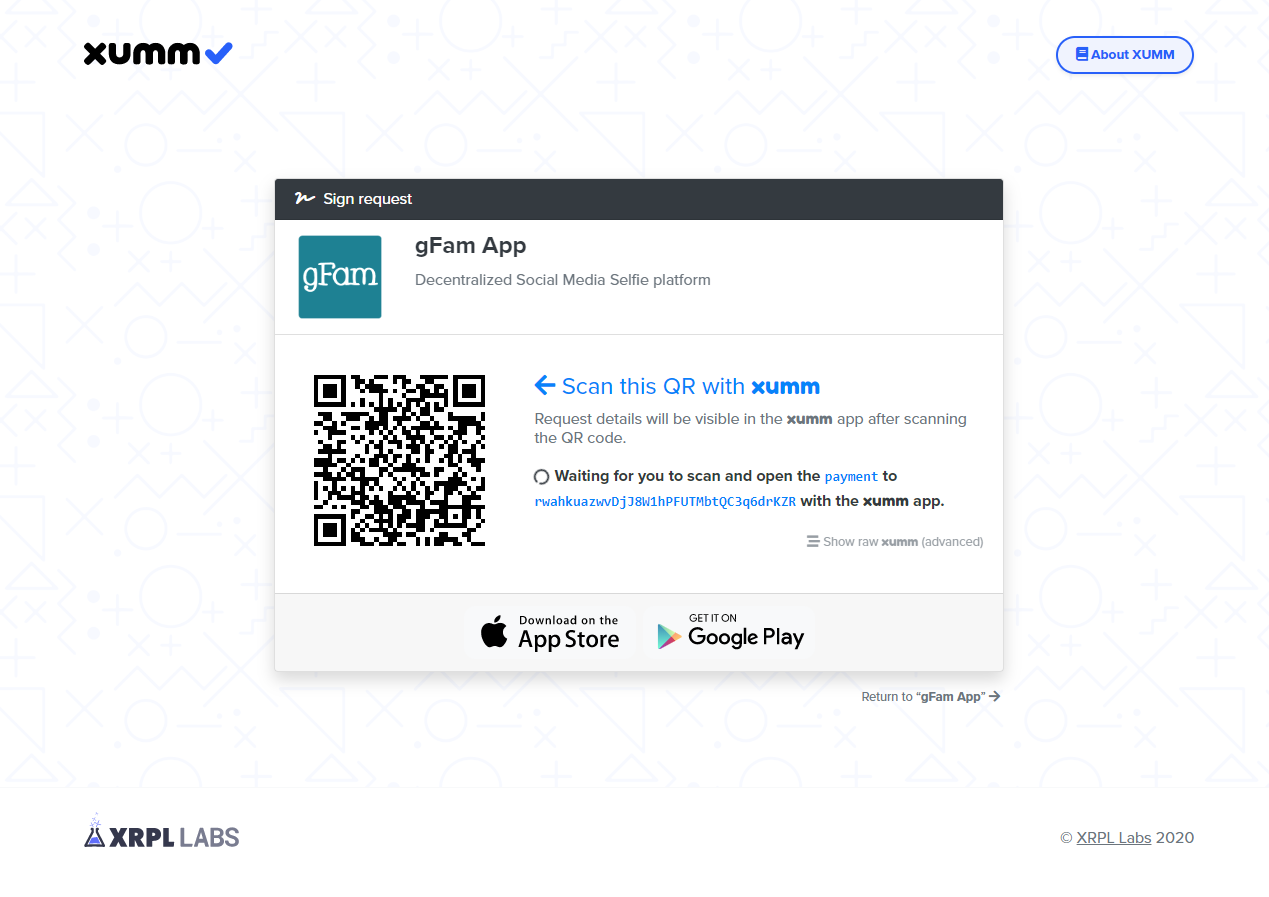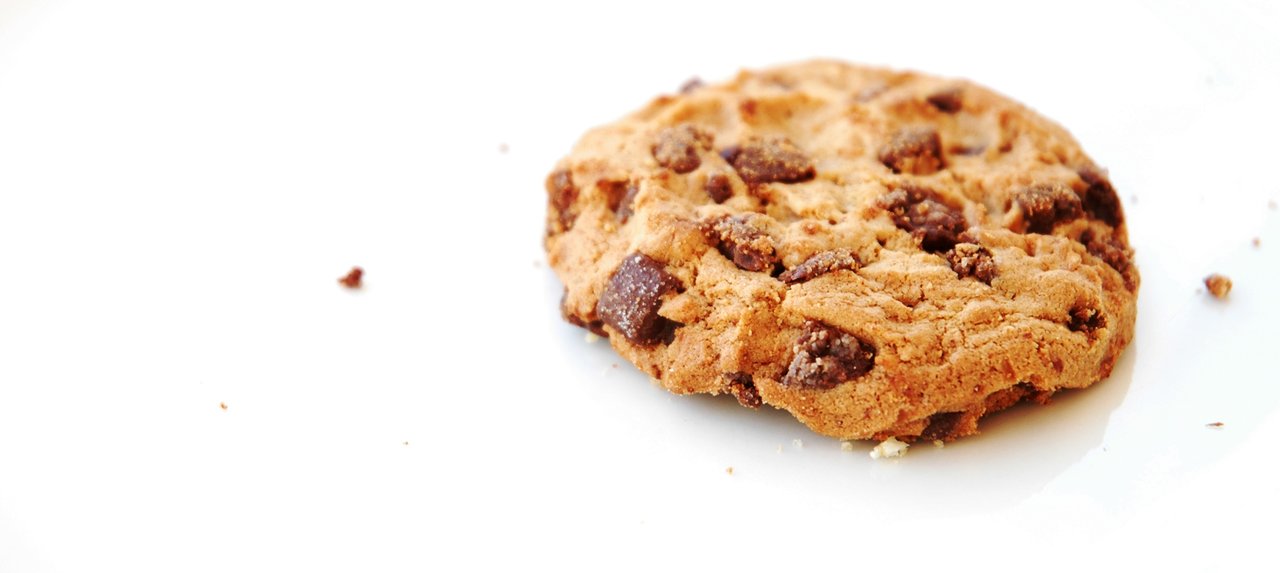Hello and welcome to the gFam application!
gFam is all about taking back social media. Traditional social media platforms are making so much money off the content generated by it's users... and it only shares really tiny percentages back with those creators. Everything is about being advertiser-friendly and it lost everything that actually made it cool in the first place.
gFam is a platform where content consumers can tip content creators, and the creators will receive that tip in their wallet within 5 seconds.
Content creators can monetize their content without needing to build up huge followings first and content consumers can enjoy content without being harassed by advertising or commit to subscriptions models to individual creators... hoping that their future content is as high quality as their history suggests.
gFam is an experiment, to see if we can live without the platforms and middlemen taking their cut, and to see if we can provide alternative means of income to all the people whose jobs are (and will be) affected by the pandemic and automation.
gFam also hopes to introduce all sorts of new people to blockchain technology. It really is super cool, and there really is so much to the blockchain space, which makes for a pretty steep learning curve. gFam hopes to ease that transition a bit...
So what actually is gFam?
gFam is an application where creators can post selfies and a little description on what they're up to. Anyone can tip those posts and the creators will receive those tips within approximately 5 seconds.
gFam uses the Xumm platform/app to send the tips, which uses the XRP ledger blockchain to verify and settle the payments.
Just an FYI... we're still building and developing this app, so we apologise if screens, buttons, etc are slightly different to the below instructions, we'll try to keep all our documentation as updated as possible.
Why Selfies?
Creating an account on gFam
You can see everyone's selfies on gFam without an account... but you can't post anything or tip anyone until you do create an account. The whole process is pretty painless though.
Step 1:
Go to the gFam app at https://www.gfam.live/
Step 2:
Click on any of the Sign Up buttons...
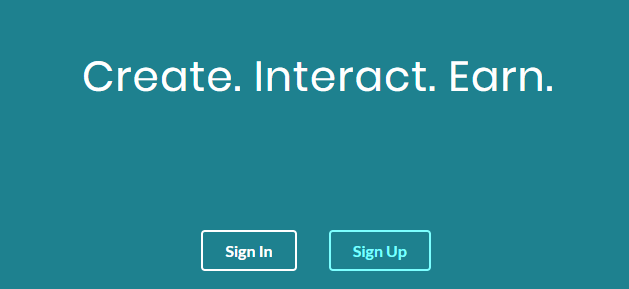
Step 3:
Fill out the form and click Submit...
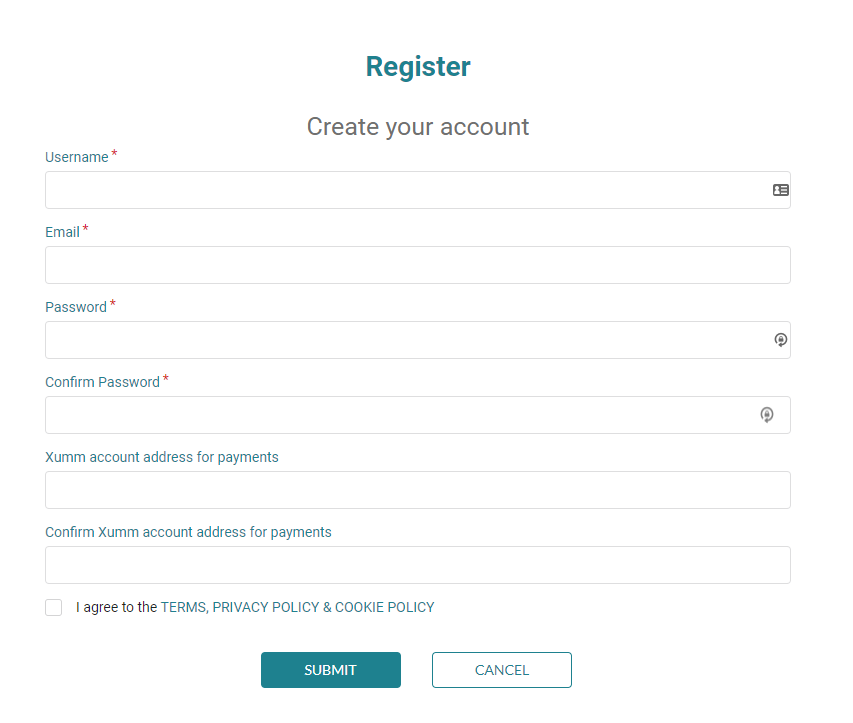
You'll need your:
✅ User Name
✅ Email
✅ Password
✅ Xumm address
Note : Xumm account address is not required to post.
It's only required if you want to receive or send tips and you can add it in later if you like...
Your User Name is what the other users will see on the gFam app.
Your Email is what you'll use to access the gFam app.
We may use your email if contact you if there are any issues or if you lose your password and need your account to be recovered. We won't be sending you promotional material because everyone hates that.
Your Password is what you'll use to access the gFam app. Your password gets encrypted instantly, the gFam will never, ever know what it is... so you really need to remember it.
Your Xumm Address is what you'll use to send and receive tips. It's a mobile application and you can download it from this page. It does take a little effort to set up on your phone, it has super tight security... but once you've done it you'll be blown away with how quick everything is.
You can add in a Xumm address later if you'd prefer.
This is an example...
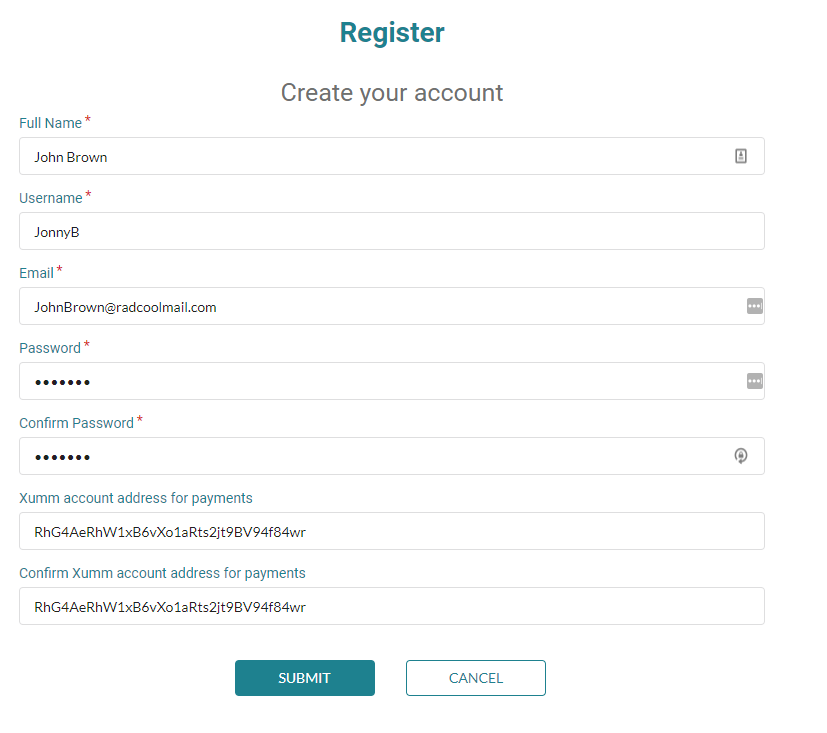
Click Submit when you're done.
You'll get a 'Success – you registered' message and you'll be logged in to gFam. You'll be able to see your username at the top of the app.

Changing your account details on gFam
You'll need to be logged in to gFam to change your account.
Step 1:
Click on the 3 dot button at the top of the app:

Step 2:
Select the Profile menu item:
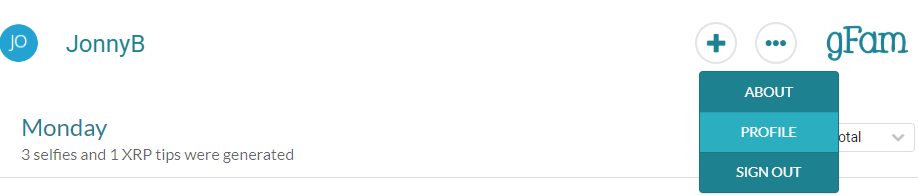
Step 3:
Change the details that you'd like to change, and then click on the Update Profile button.

You can also change your password or delete your account from this screen as well.
Resetting your password on gFam
You'll need to be logged in to gFam to change your password.
Step 1:
Click on the 3 dot button at the top of the app:

Step 2:
Select the Profile menu item:
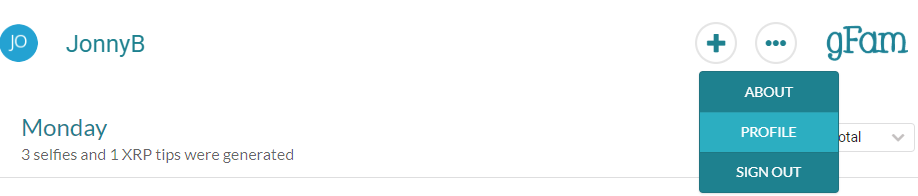
Step 3:
Click on the Change Password button:
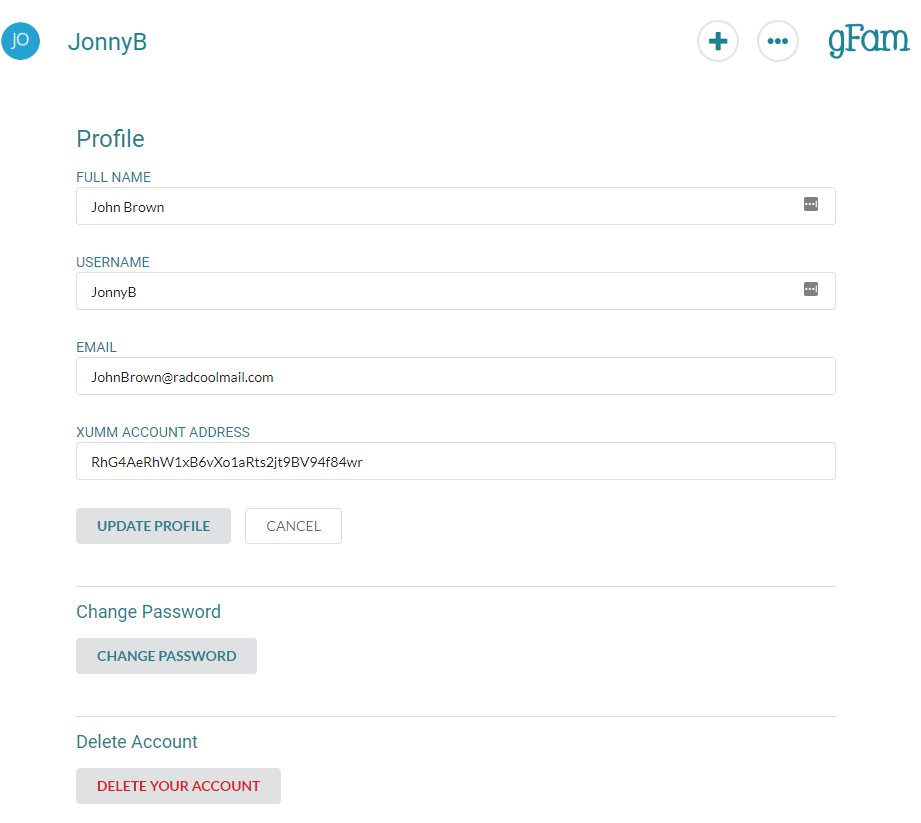
Step 4:
Type in your current password, and your new password twice:
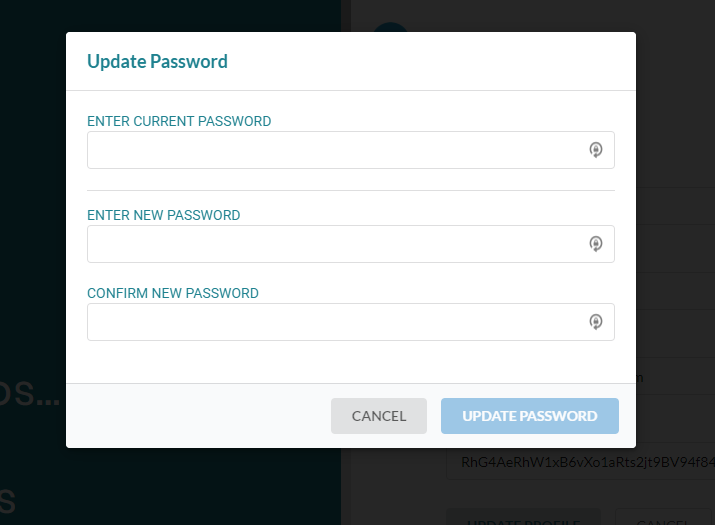
Step 5:
Once you've put in your old and new passwords, click on the Update Password button:
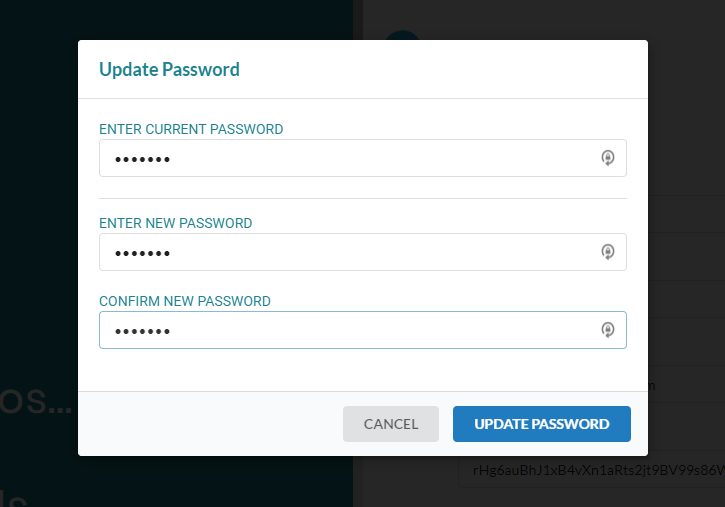
You'll get a “Password Updated” message and your new password has been successfully changed.
Creating a post on gFam
Please see our Posting Guidelines on the types of content that gFam allows.
If you'd like to create a post on gFam, please follow the below instructions...
Step 1:
Click on the + button at the top of the app:

Step 2:
The post screen will open, the left side of the app is what everyone will see, and the right side of the app the area to fill out with your selfie and story:
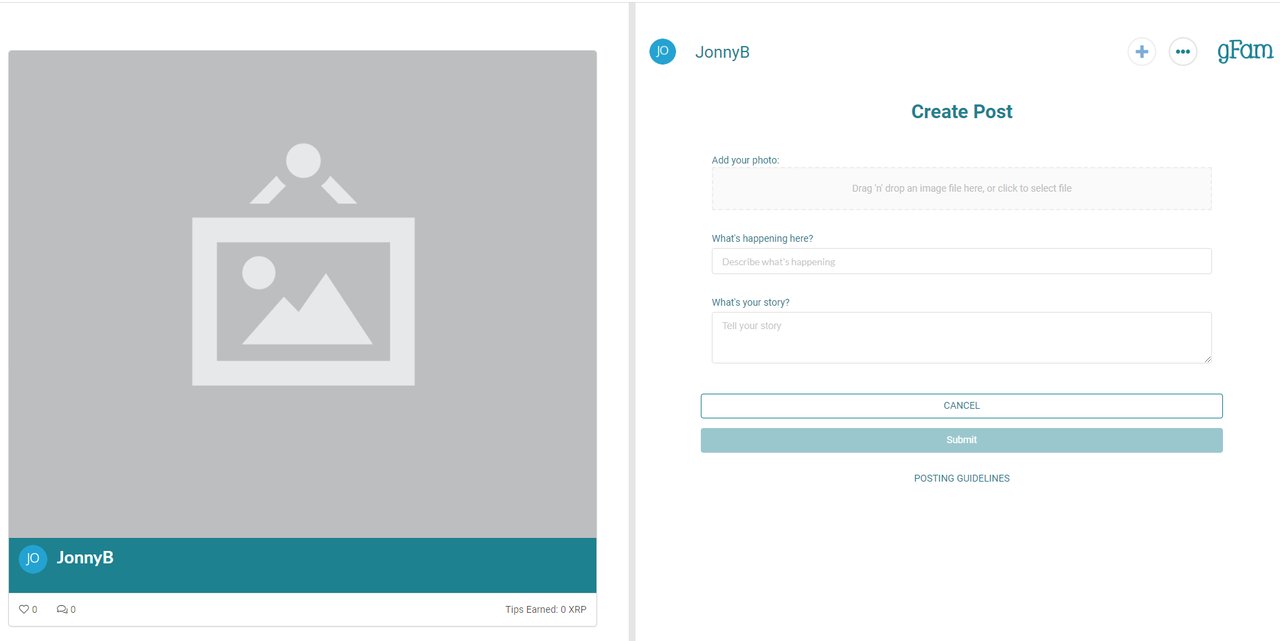
Step 3:
To add a selfie, drag your image into the photo box, or click on it to find it on your computer or phone:
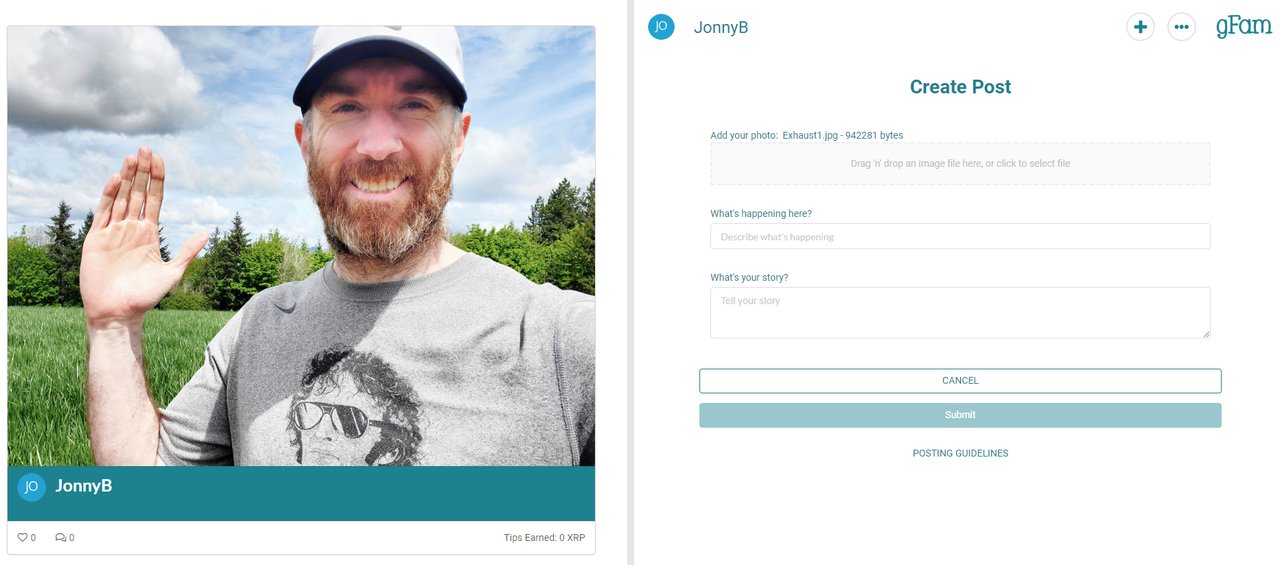
Step 4:
Every selfie needs a couple of words to describe what's going on...
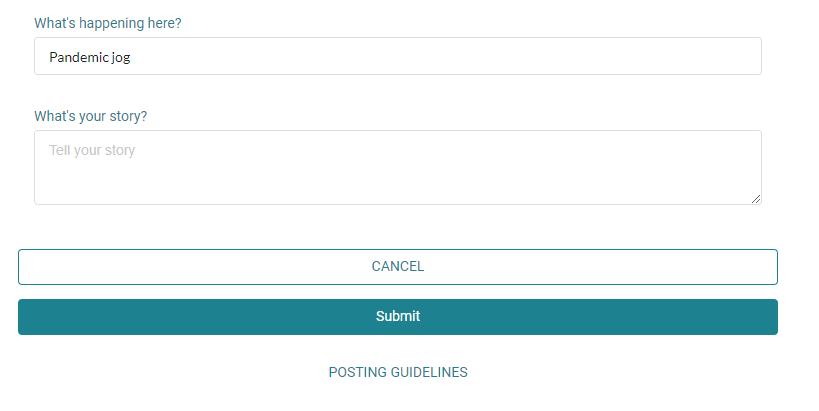
At this point you can Submit your post, but your fans, followers, family and friends might like a little story too...
Step 5:
Add a little story...
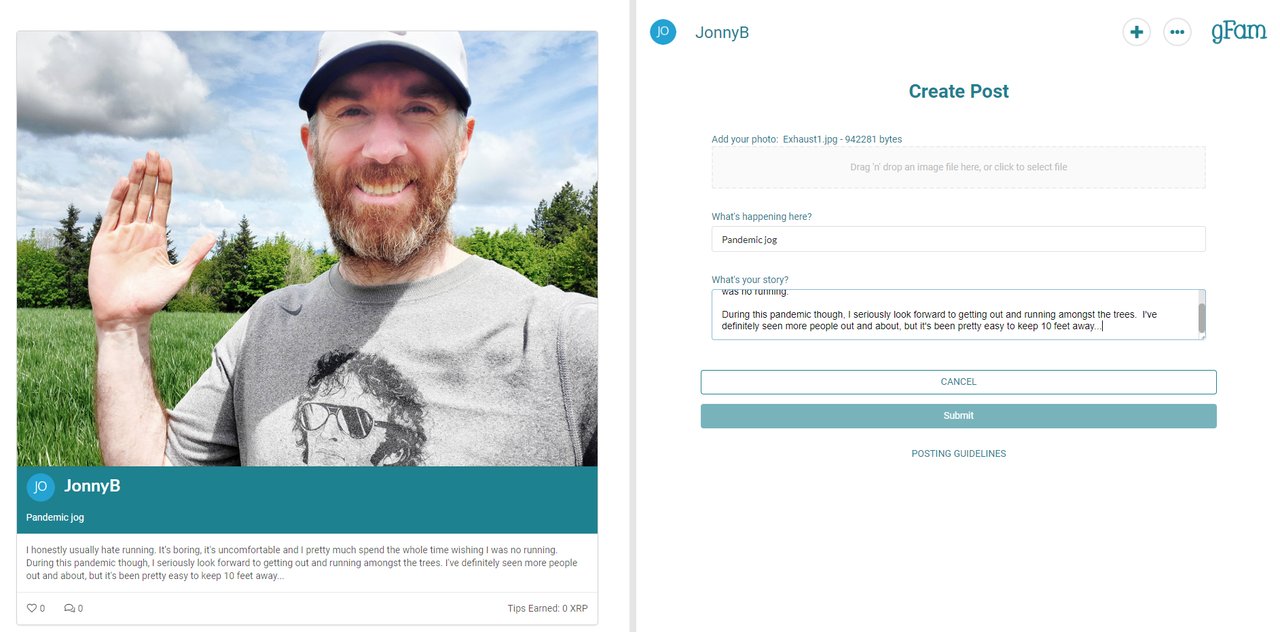
Step 6:
Press the Submit button.
After a couple of seconds, your post will appear on the main page with the other posts:
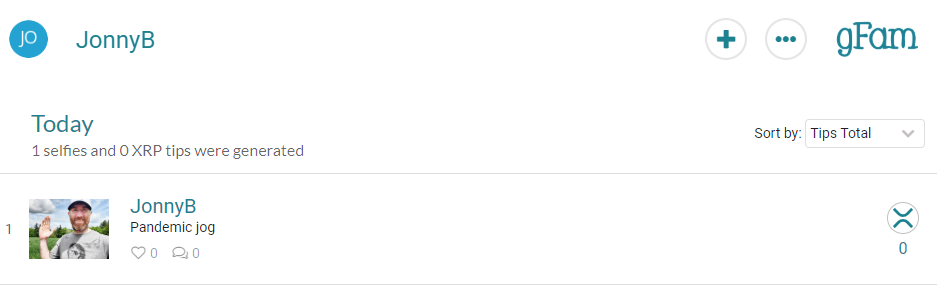
If you want to click on your post, you'll see your details come up on the left hand side of the app (or the full screen on mobile):
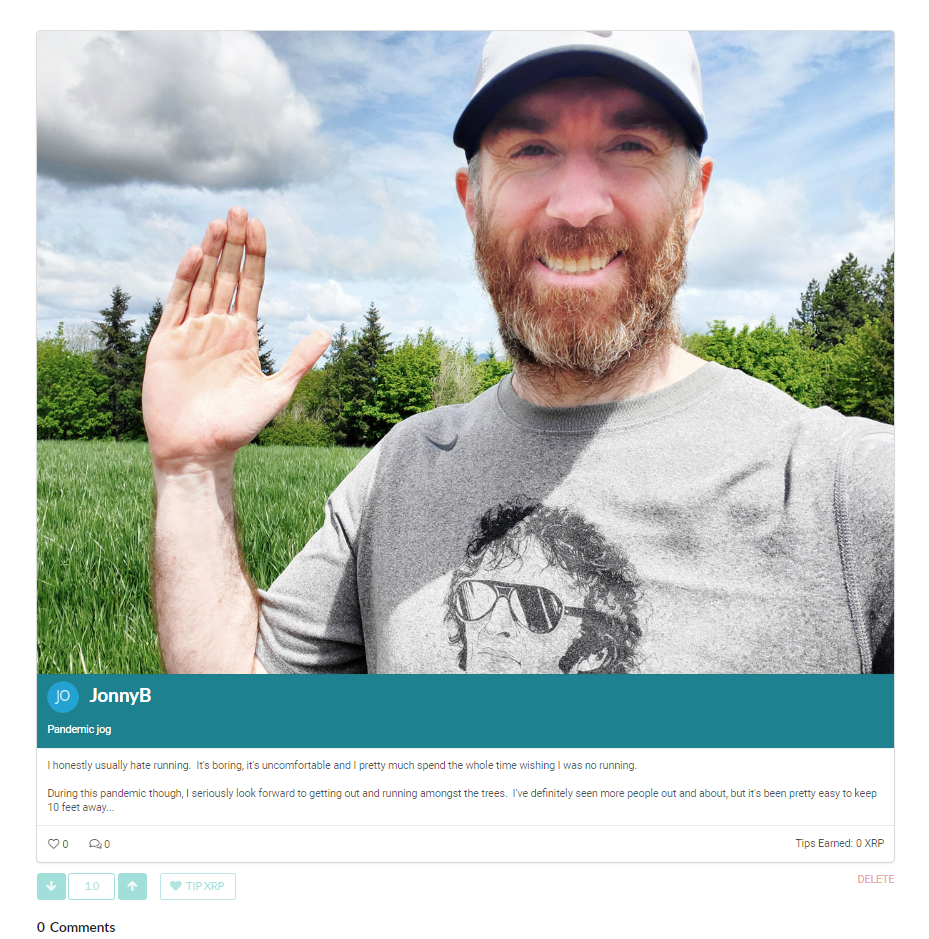
You obviously can't send yourself a tip... but you can write a comment or delete your post if you need to.
Tipping a post on gFam
One of the super fun things about the gFam application is that you can tip tiny, tiny amounts, or you can tip larger amounts if you really like the post and/or the creator.
Please note that you can't tip your own post... and you can't tip a post more than once.
To tip a post, please follow the below instructions...
Step 1:
Click on a post... and go down to the section underneath the story.
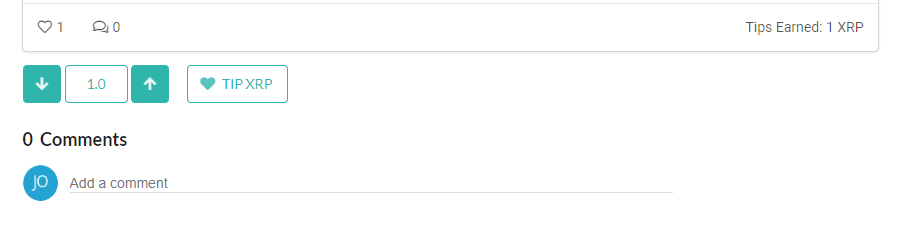
Step 2:
Either type in the amount you want to tip, or use the arrows to get to the number you want to send.

Step 2:
Press the Tip XRP button, you'll then be taken to a Xumm screen where you'll be asked to scan the code with your Xumm app on your phone.
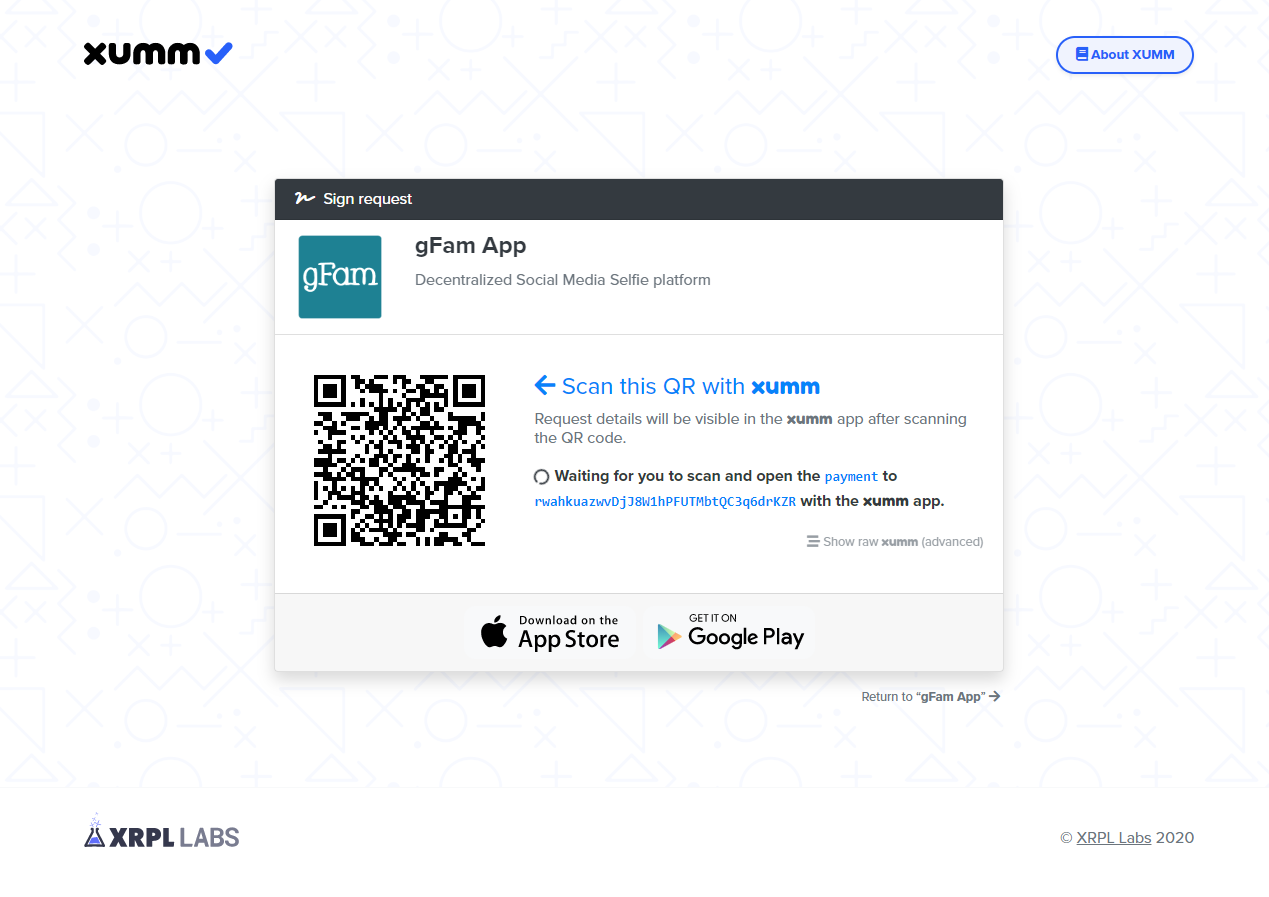
Once you've scanned the QR code using the Xumm app, you'll be asked to sign the transaction (to make sure nothing dodgy is happening), and once you've signed the transaction, you'll get a success message.
You'll also be able to see the tip in your Events section in the Xumm app.
Please let us know if you have any questions by dropping into our discord server at https://discord.gg/3cbjGd
Please see our other documents:
Frequently Asked Questions
Posting Guidelines
Privacy Policy
Terms and Conditions
Cookie Policy
Photo by Steven Ritts from FreeImages